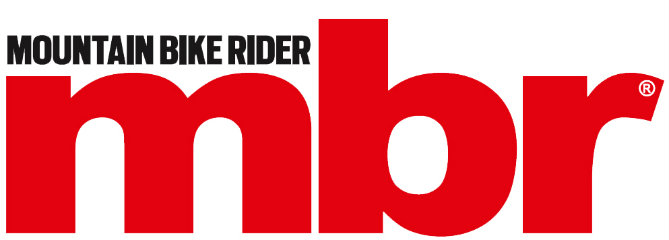Keep your secret stuff secret
Back in November last year Strava released an updated version of the Strava Global Heatmap. This new version has another two year’s worth of users’ activities in there.
>>> 14 Best mountain biking apps for iPhone and Android
This has reportedly resulted in six times more info than the old 2015 Heatmap. This equals two-hundred thousand years’ worth of activity that cover nearly 17 billion miles from over 10 million users.
Wait.
What?
Wow!
Other fabulous geek stats: 3 trillion latitude/longitude points, 10 terabytes of raw input data, 12 trillion pixels rasterized, 5% of all land on Earth covered.
What is Strava Global Heatmap?
Strava describe it: “An interactive data visualisation featuring more than 1 billion activities from Strava athletes across the globe.”
The best way of explaining it is, well, to have a look at it and have a look at the screengrabs here. It instantly makes sense. The bolder colour lines are the more popular tracks, the fainter ones are the lesser travelled ones.
>>> 80% of mountain bikers ride on footpaths
The Heatmap displays both off-road trails and roads. There is not yet any way of viewing just mountain bike activities so all cycling is lobbed in together. Having said that, you can easily see what’s a road and what is an off-road track.
How to opt out of Strava Global Heatmap
Following their recent troubles in the press – where the global heatmap highlighted locations of sensitive military bases through personnel’s activities – the tech bods at Strava have quietly introduced tweaked privacy settings that now mean your activities can be hidden from the heatmap.
Of course the best way to protect your most sensitive of trails is to not be on Strava in the first place, or not log rides that go into your delicate areas. But if you still want to be on Strava but in as private a way as possible – it is a very good way of tracking your performance and stats after all – then follow these steps to hide your digital breadcrumbs from the heatmap.
- In the Strava phone app, go to ‘Settings‘
- Click on ‘Privacy Settings‘
- Scroll to the bottom and tick the checkbox next to ‘Hide data from Metro & Heatmap‘
- Done.

Can you guess where these are?
Leave a comment below or on our Facebook post.


How to use Strava Global Heatmap
Go to Strava Global Heatmap.
Type in a location into the search box in the top right (or just pan around the map manually – it’s often quicker) to get the area you’re interested in.

The best Heatmap Colour to use is the ‘Red’ one in our experience. It’s the best combo of clarity and detail.
Under the Activity Type click on the bicycle logo to filter out runners/kayakers/walkers etc. (Having said that, it’s often interesting to see where fell runners have been)
Set Heat Opacity to 100% to make sure you’re catching all the available traces.
Under the Layers just select Labels. This helps you orientate yourself without having the extra mess and confusion of the Map and Satellite layers.
Grab your drink of choice, possibly a couple of biscuits and settle in for a good old nosey around!